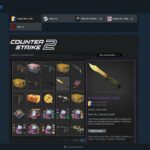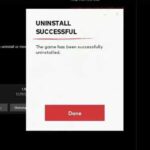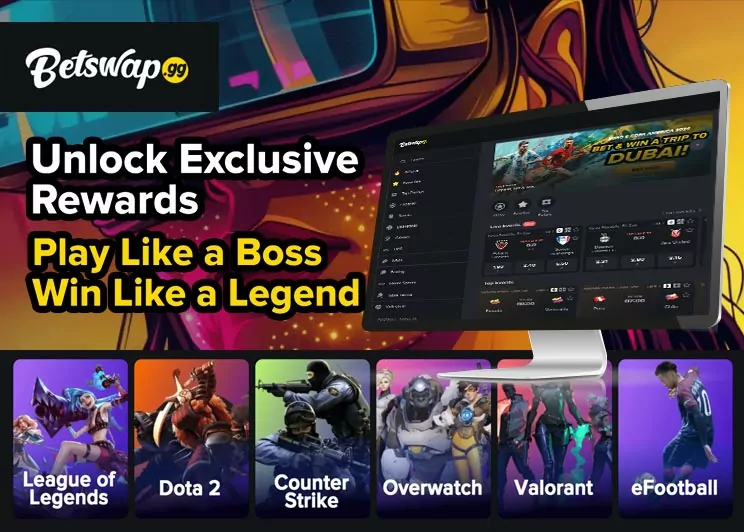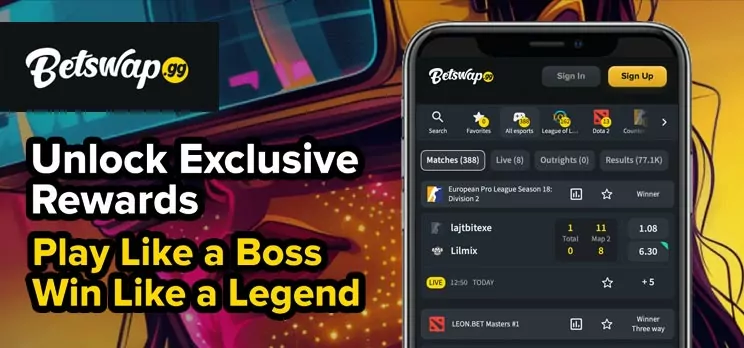Enable True Stretched Resolution
The concept of ‚True Stretched‘ resolution is a popular topic within the Valorant community. Whether transitioning from Counter-Strike or just starting out with FPS games, using a true stretched resolution can provide a competitive edge. The primary benefit is the enlargement of enemy player models, making it easier to land headshots. Additionally, it can enhance FPS by rendering the game at a lower resolution than the monitor's native setting.
However, this technique is not without its pitfalls. One major drawback is the reduced screen size at the edges, which can lead to missing enemies on the periphery. Despite these challenges, various methods exist to achieve a true stretched resolution in Valorant, similar to that in Counter-Strike, without the need for third-party software. This article will guide you through the simplest method to implement this setting.
How To Get True Stretched Resolution in Valorant Without Third-Party Software
Obtaining true stretched resolution in Valorant without third-party software is straightforward and safe, avoiding any risk of a Vanguard ban. Follow these steps:
- Access Device Manager
- Press the Windows key and search for „Device Manager.“
- Locate the „Monitors“ section, right-click on your monitor, and select „Disable Device.“ Your screen will remain visible despite this action.
- Adjust Nvidia Control Panel Settings
- Right-click on your desktop and select „Nvidia Control Panel.“
- Navigate to „Change Resolution“ from the left menu, and click „Customize.“
- Create a Custom Resolution
- Choose „Create Custom Resolution,“ then input your desired stretched resolution. Ensure the horizontal-to-vertical ratio is 1.45:1. Recommended resolutions include:
- 1568×1080
- 1280×882
- 1124×768
- For 1440p monitors, consider 1980×1324.
- Choose „Create Custom Resolution,“ then input your desired stretched resolution. Ensure the horizontal-to-vertical ratio is 1.45:1. Recommended resolutions include:
- Apply New Resolution and Launch Valorant
- Apply your custom resolution settings and open Valorant.
- Adjust In-Game Resolution Settings
- Set the resolution mode to „Letterbox“ and confirm.
- Then switch to „Fill“ and confirm again.
By following these methods, players can achieve true stretched resolution in Valorant. This setup can enhance player models and boost FPS, providing a more immersive gaming experience.
It is important to note that other in-game settings, such as sensitivity, remain unaffected, though adapting to the new Field of View (FoV) may take a few matches. This process ensures that players can experience stretched resolution smoothly and efficiently.