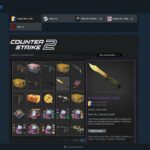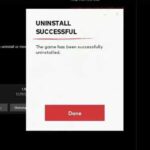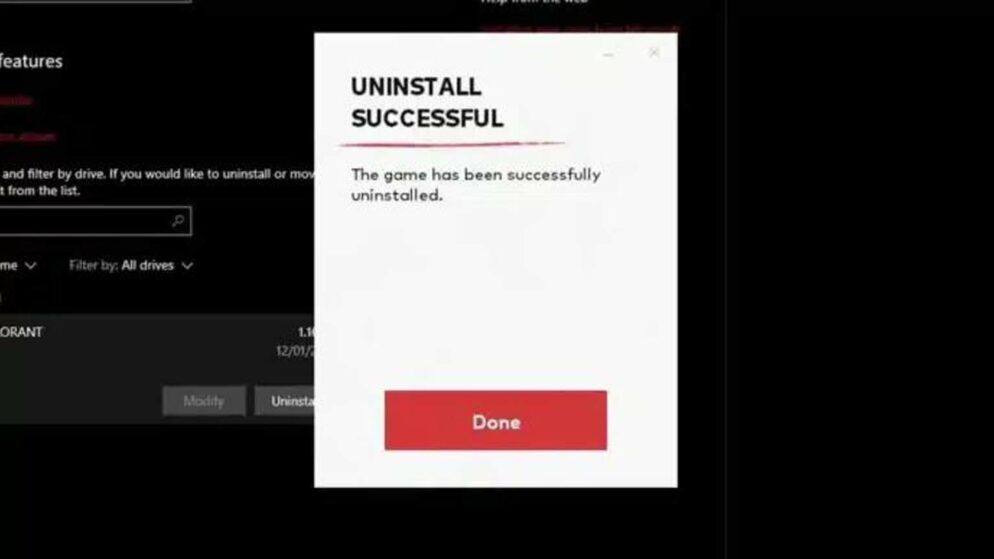
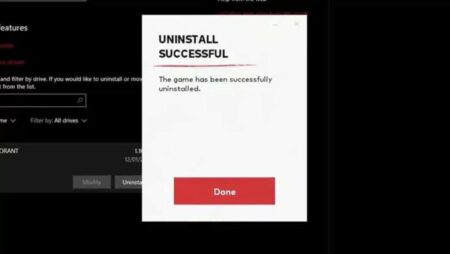
How to Delete Valorant in 2025
Many players find themselves wanting to remove Valorant from their PCs, whether due to fatigue from competitive play or concerns about the game’s security software. Uninstalling this title involves more than simply deleting the application, as the bundled Vanguard anti-cheat operates on an advanced level within the system.
Vanguard runs with broad system privileges, which raises both technical and privacy issues among users. Removing Valorant completely requires attention to both the main game files and Vanguard’s lingering components, making the process more involved than with most other games.
Steps to Remove Valorant from Your Computer in 2025
To fully clear Valorant from a Windows PC, including its anti-cheat system, users should proceed with a few organized steps. Begin by quitting both Valorant and the Riot Client. Then, locate the Vanguard icon in the system tray (the small arrow at the right end of the taskbar). Right-click on the Vanguard logo, choose More, then select Uninstall Vanguard. This step ensures the anti-cheat will not interfere with the remainder of the process.
Next, continue with uninstalling the main game. Press the Windows key, search for Add or remove programs, and find “Valorant” in the list. Click the three-dot menu next to it, then select Uninstall.
Quick Reference Table
| Task | Action to Take |
|---|---|
| Close running Riot apps | Exit Valorant and Riot Client |
| Remove Vanguard | System tray > Vanguard > More > Uninstall |
| Remove Valorant | Add or remove programs > Uninstall |
When the progress bar disappears, open the file explorer and go to the installation location (typically C:/Riot Games). Remove the Valorant folder. Those not using other Riot games can delete the entire Riot Games folder. At this point, Valorant and its supporting files will no longer be on the device.