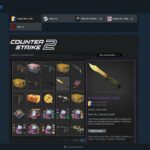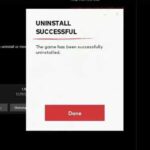How to Fix the VAN 128 Error
Encountering an error code can often be a perplexing experience for users, especially when navigating the intricacies of sophisticated gaming software. VAN 128 represents one such mysterious glitch within the Vanguard anti-cheat system. This error is renowned for its elusive nature, manifesting through a variety of causes that can bewilder even the most tech-savvy individuals.
The complexity of Riot Games’ systems sometimes leads to operational hiccups, much to the dismay of its vast gaming community. This particular error, VAN 128, is intrinsically linked to the Vanguard program, which serves as the backbone for maintaining fair gameplay. Despite the potential for frustration, the resolution of this error is often straightforward, provided one knows the appropriate steps to take.
Resolving the VAN 128 Error in League of Legends
Occasionally, players may encounter a VAN 128 error due to the Vanguard anti-cheat system. Here's a quick guide to rectify this issue:
- Restart the game client: Close and reopen the Riot Client, then attempt to access the game.
- Reboot your computer: Turning your PC off and on might clear the error.
- Check for conflicting software: Some programs can cause complications with Vanguard; identifying and resolving these conflicts is recommended.
For persistent problems, further assistance from Riot's Support Team may be necessary.
Ensure Device Security
It's critical for optimal functioning that your system's software security features are active. Riot Vanguard, the protective software for gaming integrity, requires these measures to be operational:
- Disable Test Signing Mode to prevent unauthorized code from executing.
- Enforce Driver Signing to ensure only trusted drivers are operational.
For Windows users:
- Open Command Prompt with admin privileges.
- Execute the commands:
bcdedit /set TESTSIGNING offbcdedit /set nointegritychecks off
- Restart your computer to apply changes.
Fix Debug Memory Dump
To resolve potential issues caused by Windows‘ debugging process:
- Press Windows key, enter
sysdm.cpl, and hit Enter. - Navigate to Advanced > Startup and Recovery > Settings.
- Set Write debugging information to (none).
- Restart the computer.
Remove Fasoo Software
To resolve persistent VAN 128 error encounters without receiving an explicit error message, it may be necessary to remove Fasoo software. Users can achieve this by navigating to the control panel, accessing “Programs and Features,” locating the software under the Fasoo.com publisher name, opting for the “Uninstall” feature, and then rebooting the system.
CryptoPro Cloud CSP Management
To manage the CryptoPro Cloud CSP application:
- Check for cpinit.exe in the Task Manager.
- Navigate through Control Panel to the list of installed programs.
- Locate and select CryptoPro Cloud CSP and opt to modify its features.
- During modification, choose to make the component unavailable.
- Restart the computer to apply these changes.
If the issue persists:
- Follow the same steps as with Fasoo DRM software to remove the CryptoPro Cloud CSP from the system.
These steps are suggested resolutions for the VAN 128 error often encountered in gaming applications.